How to Reset a Desktop Background?
Changing or resetting our desktop backgrounds is fun. Photos can look boring if they are there for a long time. Our eyes would welcome a new one most of the time.
Here’s how to reset desktop backgrounds:
1) Click the Start button to look for the Control Panel in your pc.
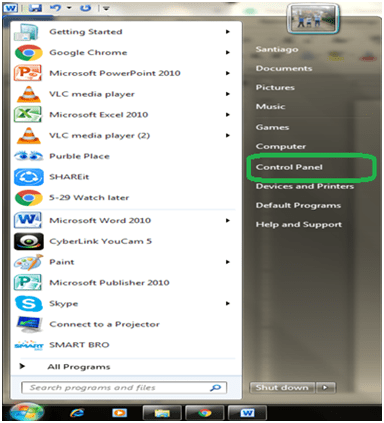
OR you may use right-click option at the main desktop. Click Personalize as you see in this photo.
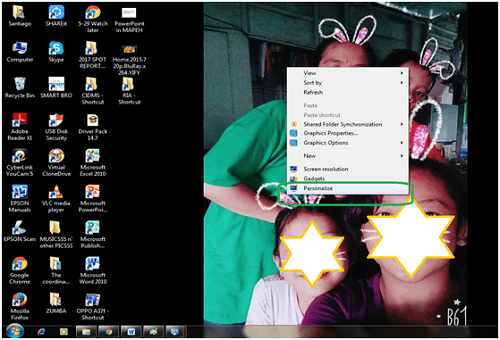
2) Select Personalization to change the sounds and visuals on your pc.
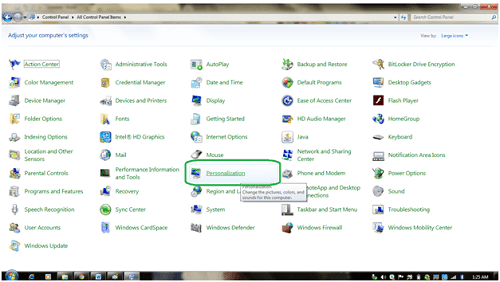
3) Choose Desktop Background. Click Browse to choose a picture from source of your picture. You may add a single picture or you may create a slide show of your favorite pictures.
You can choose the position of the picture on your monitor Fill, Fit, Stretch, Tile or Center. You may set the time or how many minutes you want to the pictures to change on your screen. You may also change the Background Color in this window.
4) Click Save Changes for the change/changes to take effect.
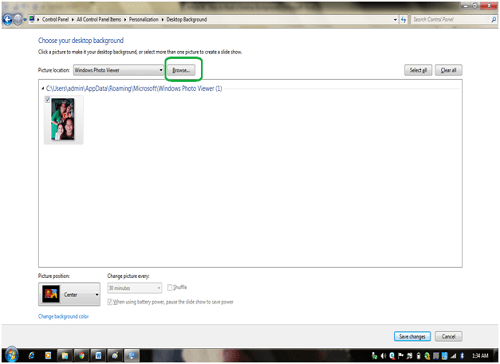
We may have different versions of Windows, but generally, they are all user-friendly. All we need to do is search for Personalization on our pc and there we go! Just follow the steps on the screen.
Recommended Articles:
- How to Delete a Saved Username on the AOL Login Page?
- How to Access a Ymail Account
- How to Convert Int to String in Python?
- What Is Win32 Malware.Gen?
