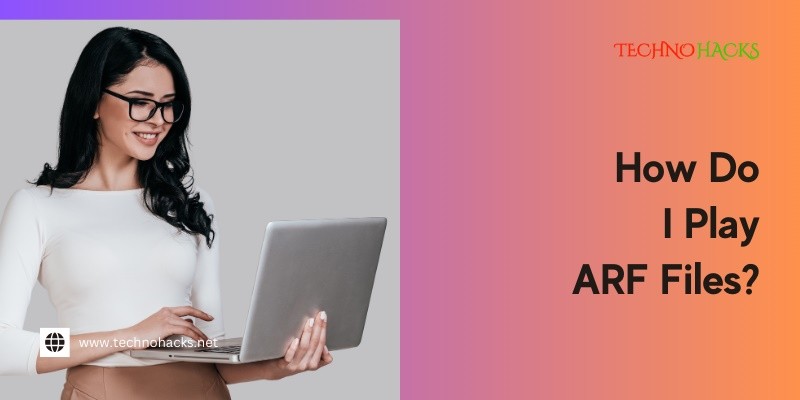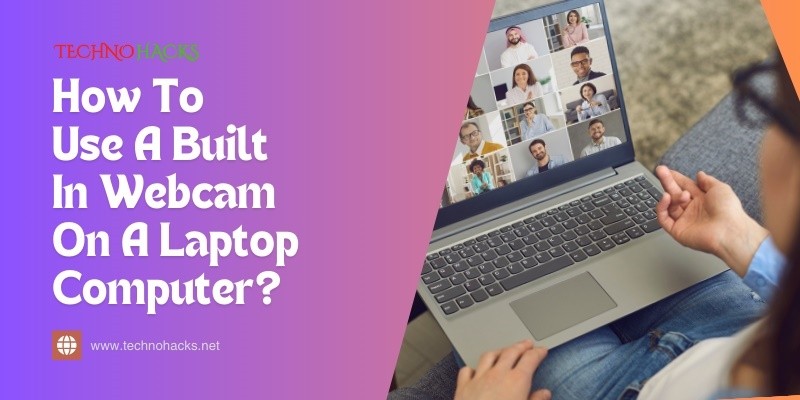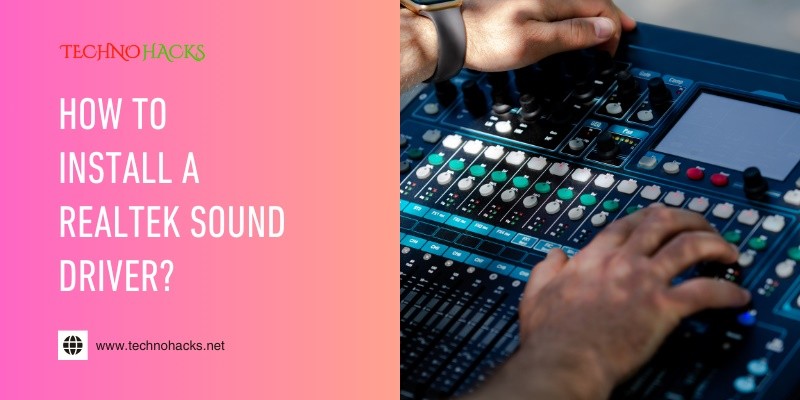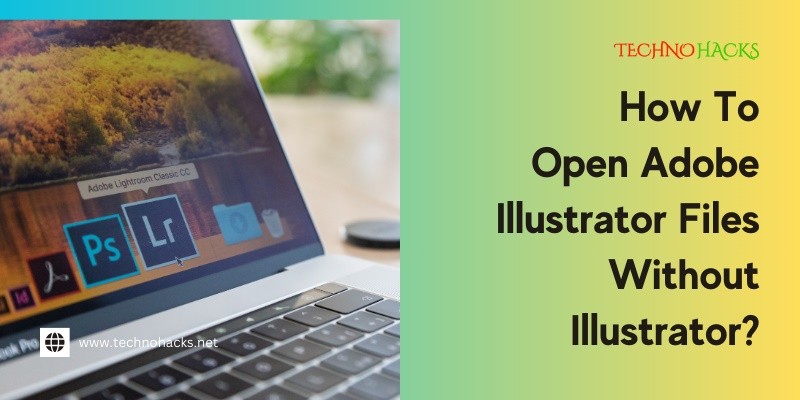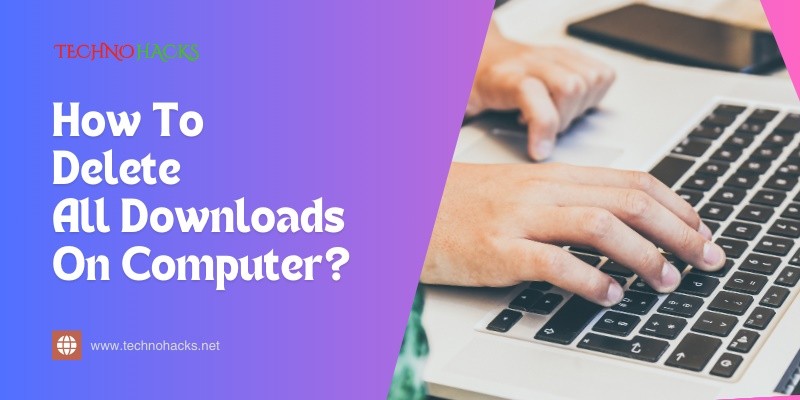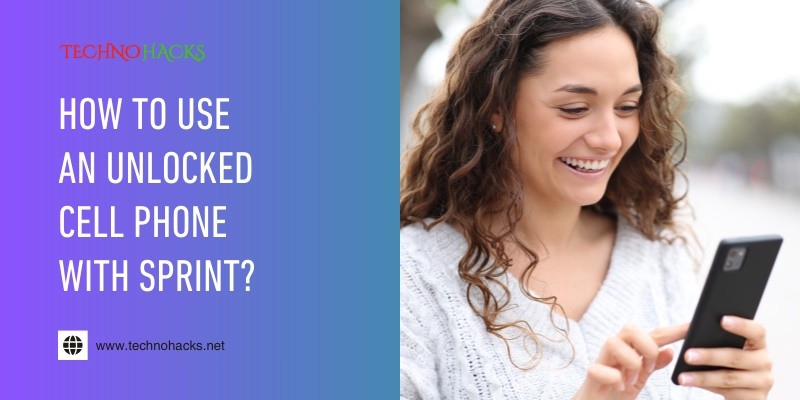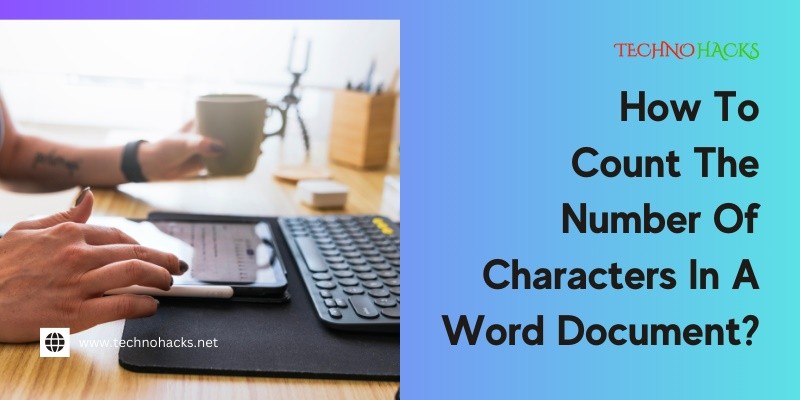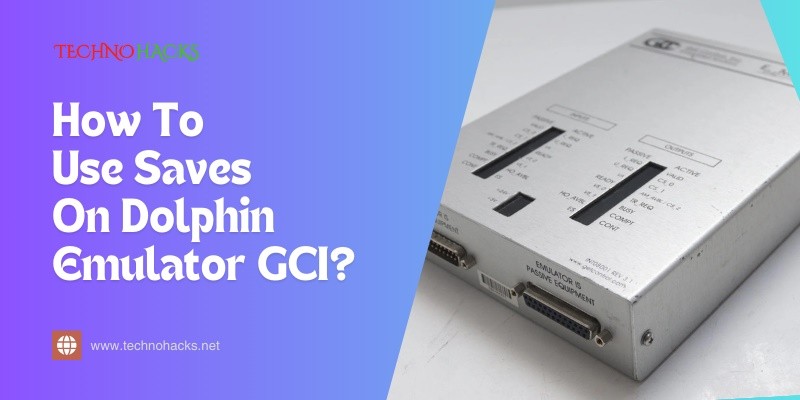
How To Use Saves On Dolphin Emulator Gci?
Using saves on the Dolphin Emulator can enhance your gaming experience. It allows you to pick up where you left off without starting over. Many gamers use the Dolphin Emulator to play their favorite Nintendo games on PC. One helpful feature of this emulator is the ability to save your game progress. This feature is…