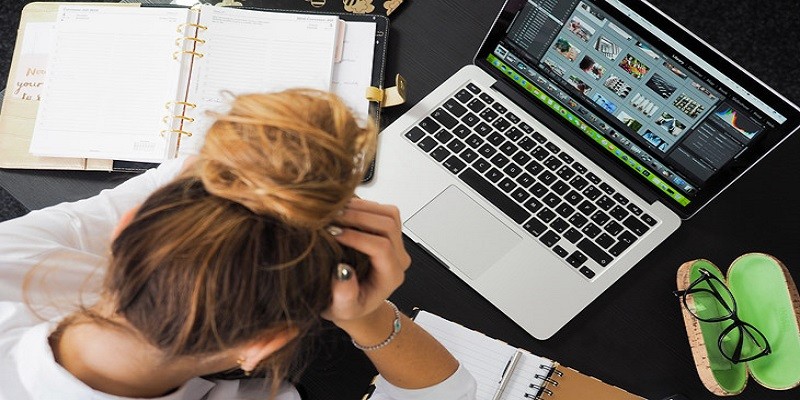How To Enlarge A Photo That Is Saved On A Computer?
Enlarging a photo that is saved on a computer is easy and can be done with the help of image editing software. First, open the desired photo in an image editor such as Photoshop or GIMP. Then select “Image” from the menu bar and choose “Image Size” to open up a dialogue box.
Enter a new width or height for your photo – making sure to keep the aspect ratio locked so your image doesn’t become distorted – and then click OK. Your photo should now be enlarged according to your specifications! If you would like more control over how it looks, try using different resampling methods available in the same dialogue box before clicking OK.
- Step 1: Open the photo on your computer with an image-editing program. Popular programs include Photoshop, GIMP and Microsoft Paint.
- Step 2: Select the “Image” tab at the top of your screen, then select “Image Size” from the drop-down menu. This will open a window that displays all of your current picture sizes and resolution details.
- Step 3: Change any dimensions you want to enlarge in this window by entering larger numbers into their respective fields—for example, if you wanted to make an image twice as large as it currently is, double its original size for both width and height options in this window.
- Step 4: Click “OK” when finished adjusting these settings to save them–your photo should now be enlarged!
How to Enlarge a Picture for Printing?
Enlarging a picture for printing can be done easily with free online tools or editing software. You’ll want to make sure the resolution of your image is high enough before enlarging, as this determines how clear and crisp the enlarged version will look. If you’re using online tools, you’ll typically upload the photo and then choose a size that it should be enlarged to.
Alternatively, if you use an editing program such as Photoshop or GIMP, you can adjust settings like canvas size and resolution to achieve exactly what you need.
How to Enlarge Image on Computer Screen?
Enlarging an image on your computer screen is easy, and can be done in a few quick steps. First, open the image you want to enlarge. Then, use either the mouse wheel or keyboard shortcut keys such as Ctrl + “+” (on Windows) or Command + “+”(on Macs) to zoom in and make your image larger.
Additionally, you can also click the “View” tab at the top of your window and select “Zoom In” from the drop-down menu for even more options. Finally, save any changes you made before closing out of the image window.
How to Enlarge Image Without Losing Quality?
One of the most efficient ways to enlarge an image without sacrificing quality is through a technique known as ‘up-sampling’, which involves taking a lower resolution image and using specialized algorithms to increase its size. This method allows for more pixel information to be added into the enlarged version, resulting in an increased level of detail that gives a crisp look with minimal deterioration in quality.
How to Resize an Image in Windows 10?
Resizing an image in Windows 10 is relatively easy. All you need to do is open the picture and click on “Resize” under the “Home” tab. From there, you can use one of the pre-defined sizes or enter your own custom size.
Once you’ve chosen a size, just hit “OK” and Windows will resize your image accordingly!
How to Enlarge a Picture for Tracing?
Enlarging a picture for tracing is an easy process that can be done in just a few steps. All you need is a photocopier, scanner, or computer with image editing software. When using the copier or scanner, simply enlarge the desired picture to your desired size and then copy it onto regular paper.
For those who have access to photo editing software, you can use the zoom feature to adjust the size of your image before printing it out on paper. With either method, once your enlarged picture has been printed out on paper you will be ready to start tracing!

Credit: www.npr.org
Q1
What is the purpose of a blog post? A blog post is an online article designed to inform, educate and/or entertain readers. It typically discusses topics related to a specific niche or industry, such as technology, finance, health, beauty or cooking.
Blog posts often include links to other blogs and websites that provide additional information on the topic. Additionally, they may contain images or videos that visually illustrate key points in the article. Ultimately, their aim is to engage readers by providing them with useful content that provokes thought and encourages further exploration into the subject matter covered in the post.
What Software Do I Need to Enlarge a Photo That is Saved on My Computer?
To enlarge a photo that is saved on your computer, you will need an image editing software such as Adobe Photoshop or GIMP. These programs allow you to resize images by increasing the dimensions of the image, as well as changing other attributes like resolution and file size. When enlarging your photo, it is important to keep in mind that if you increase the size too much, there may be a reduction in quality due to pixelation and blurring caused by stretching out the pixels of the original image.
To minimize these effects, it is best to use high-resolution images when enlarging photos.
How Can I Make Sure the Enlarged Photo Still Looks Good?
When enlarging a photo, it is important to ensure that the quality of the photo remains intact. To do this, you should use an image editor program such as Photoshop or GIMP and adjust the resolution settings before enlarging your image. When adjusting these settings, make sure to find a balance between size and quality; if you increase the resolution too much, then your file size will be too large which could affect loading time on websites.
Additionally, try to avoid using lossy compression formats when resizing images as they may cause further loss of quality. For best results, save your final enlarged image in either JPEG or PNG format with adequate dpi (dots per inch) values for printing purposes.
Is There an Easy Way to Resize And Enlarge Multiple Photos at Once?
Yes, there is an easy way to resize and enlarge multiple photos at once. Many photo editing programs offer a batch processing option that allows you to select multiple photos and apply the same edits or adjustments to each one. Using this feature, you can easily resize and enlarge your photos in just a few clicks.
You can also use online tools such as Pixlr’s Bulk Resize tool which enables you to quickly upload up to 20 images at once before resizing them all together. Alternatively, if you’re looking for more advanced options, there are several software packages available with extensive features for batch processing images including Adobe Photoshop Elements and Corel PaintShop Pro.
Are There Any Free Options for Enlarging Pictures Saved on My Computer?
Yes, there are several free options for enlarging pictures saved on your computer. For example, you can use a simple online image editor such as Pixlr to quickly upload and resize an image. You also have the option of using desktop software programs like GIMP or PaintShop Pro that are designed specifically for photo editing and manipulation.
Both of these programs offer tools to enlarge images with precision, allowing you to control the quality of the resulting picture. Additionally, other free or low-cost applications may be available depending on your operating system and type of device used to access images stored on your computer.
Is It Possible to Enlarge a Low-Resolution Image Without Losing Detail Or Quality?
Yes, it is possible to enlarge a low-resolution image without losing detail or quality. There are various methods for upscaling images that can be used, such as using software with AI capabilities like Topaz Gigapixel AI to increase the resolution of an image and add back in details that were lost due to the initial low resolution. Additionally, techniques such as manual retouching can also be employed when enlarging an image by adding back in detail manually which helps improve its overall look while still maintaining its original quality.
The *BEST* Game User Settings in Fortnite Chapter 4 Season 2! ???? (MAX FPS + 0 Input Delay )
Conclusion
In conclusion, enlarging a photo that is saved on your computer is an easy process and does not require any special software or technical skills. All you need to do is locate the image in the folder it’s stored in, open it with a compatible program such as Paint, use the “resize” function and enter your desired size, save it under a new name, and check out your newly enlarged photo! With just a few clicks of the mouse button you’ll have great looking photos ready for printing or sharing online.