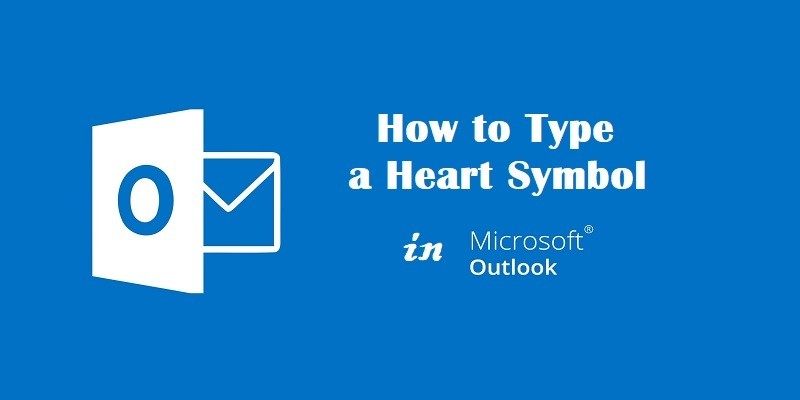Last Updated on May 5, 2025 by Jim C.
The Internet offers us various ways to do and accomplish things. Programs and applications are created to serve their specific purpose. They are programmed to served end-users’ needs. That also goes with using these applications and hardware that come with them.
Since MS Outlook is not a Windows program, inserting characters such as a heart symbol is a little uncomfortable to think of. This happens especially if we are not so familiar with using the keyboard shortcuts of ALT codes or Unicode.
Well, here are the steps on how to type a heart symbol in MS Outlook:
- Launch MS Outlook. Click New, then Mail Message.
- In the To: box, type in the email address of the person you want to send the message to. Type in your Subject: for sending the email.
- Place your cursor where you want to heart symbol to be inserted.
- While holding the ALT button, press the number 3 and release it. Use the numeric keypad on the right side of your keyboard. Got the heart shape?
- IF not, turn on the Num Lock key located at the top –the right portion of the keyboard. Repeat step 4).
- If you are using a laptop where the numeric keypad is not available, use the Function (Fn) key. Turn the Fn key on, turn on the Num Lock key on.
Press ALT, then the number 3 that comes with the letter L on the keyboard. This should do the trick. Do not use the number 3 at the top of your laptop keyboard as it will not work.
Techy or not, we now have the idea on how to insert characters and symbols on MS Outlook. Here we write How to Make a Heart Symbol On Keyboard?