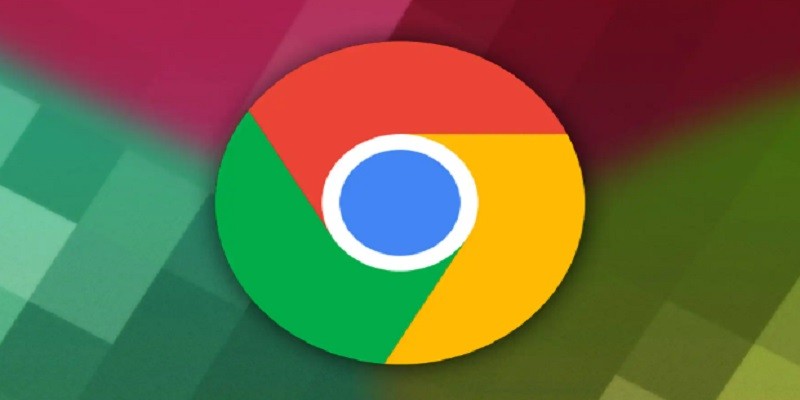How To Download Video From Google Chrome?
To download a video from Google Chrome, open the page that contains the video. Right-click on the video and select “Save Video As” from the menu. Name your file and select where you want to save it.
Then click “Save” or “OK” to start downloading the video. Depending on your browser settings, you may be asked if you want to open or save files of this type before starting to download them. Once the file is finished downloading, it can be accessed in its saved location.
For example, if your videos were downloaded into Documents, they will be found there unless otherwise specified during their saving process.
- Step 1: Open Google Chrome and navigate to the webpage with the video you want to download.
- Step 2: Right-click on the video and select “Save Video As.
- Step 3: Select a folder on your computer where you want to save the video file.
- Step 4: Click “Save” when prompted and wait for the download to complete. Once finished, a notification will appear in Chrome’s download bar at the bottom of your browser window confirming that it has been successfully downloaded.
How to Download Video from Google in Mobile?
If you want to download videos from Google in your mobile device, all you need to do is open the video, click on the three-dot menu at the top right corner of the page and select Download. Your video will then be downloaded and available for viewing whenever you like!
How to Download Videos from Any Website in Google Chrome?
Downloading videos from any website in Google Chrome is easy and can be done with just a few clicks. To get started, simply open the page containing the video you wish to download and right-click on it. From here you’ll want to select “Save As” or “Save Video As” (depending on your version of Chrome) which will prompt a window where you can choose what folder to save the file into as well as give it a custom name if desired.
Once that’s all set, click Save and wait for the download process to finish! With this simple method, downloading videos from any website has never been easier!
Flash Video Downloader
The Flash Video Downloader is a powerful tool that can help you download online videos from websites like YouTube and Vimeo. It supports various video formats, including FLV, MP4, WebM and 3GP. With this tool, you can easily download streaming flash videos with just one click, giving you the freedom to manage your media library on your own terms.
Download Video from Website
Downloading videos from websites is relatively easy and can be done in just a few steps. First, you’ll need to find the video you want on the website. Once it’s been located, right-click on it and select “Save Video As” or “Copy Video URL”.
Then, depending on your preferred software, paste the link into an online downloader such as ClipGrab or 4K Downloader. After that, simply wait for the video to finish downloading and enjoy!
How to Download Movies from Google Chrome for Free?
If you’re looking for a way to download movies from Google Chrome for free, there are a few different options available. You can use the official store from Google Play Movies & TV to purchase and rent movies, or you can find third-party websites offering free downloads of movies in various formats. Be sure to check the legality of any downloads before proceeding as some may be illegal or pirated content.

Credit: www.videograbber.net
How Do I Download a Video from a Website Using Chrome?
To download a video from a website using Chrome, start by right-clicking on the video you want to save. Then select “Save as” and choose where you want to store the file. Depending on your version of Chrome, this option may be listed as “Save video as…” or “Download linked file.”
If prompted, select either MP4 or WebM format for the best quality results before clicking “Save.” Once downloaded, your video will appear in whatever folder you specified during the process.
How to Download Video from Google?
If you’re looking to download video from Google, the process is relatively straightforward. First, search for your desired video on Google and click on it to open the page where it’s hosted. Once there, look for a “Download” or “Save Video As…” button (or link) that should appear towards the bottom of the page.
When you click this button, a dialogue box will pop up asking what folder you would like to save your video in. Choose one and then hit ‘ok’ or ‘save’ and voila! Your video has been downloaded from Google!
Does Chrome Have a Video Downloader?
Yes, Chrome does have a video downloader. The Google Chrome web browser has many built-in features that allow users to quickly and easily download videos from the web. To do so, you can use the “Save Video As” feature found in the right-click context menu when watching a video on Chrome.
This will open a new window where you can select which folder and file type (e.g., MP4 or WEBM) you would like to save your video as. Additionally, there are also several third-party extensions available for free in the Chrome Web Store that offer more advanced options for downloading videos from websites such as YouTube or Vimeo with just one click of your mouse.
How to Download a Video from Website?
If you want to download a video from a website, the best way to do so is through a web browser. To begin the process, find the video you would like to download and click on it. Once clicked, right-click on the video and select “Save Video As” or “Save Video Link As.”
Next, choose where you would like to save your file and then press “OK” or “Download Now.” Depending on your internet connection speed, it can take anywhere from several seconds up to several minutes for your content to download completely. After that, simply locate the saved file on your computer and enjoy!
How to Download Any Video Using Google Chrome 2022?
Conclusion
Downloading videos from Google Chrome is a great way to watch your favorite movies, shows, and other online content offline. With just a few clicks of the mouse, you can have your video downloaded and ready for viewing on any device. The process is quick and easy, but make sure you’re downloading from a reputable source to ensure that the file is safe.
Now that you know how to download videos from Google Chrome, go ahead and start enjoying your favorite content in no time!