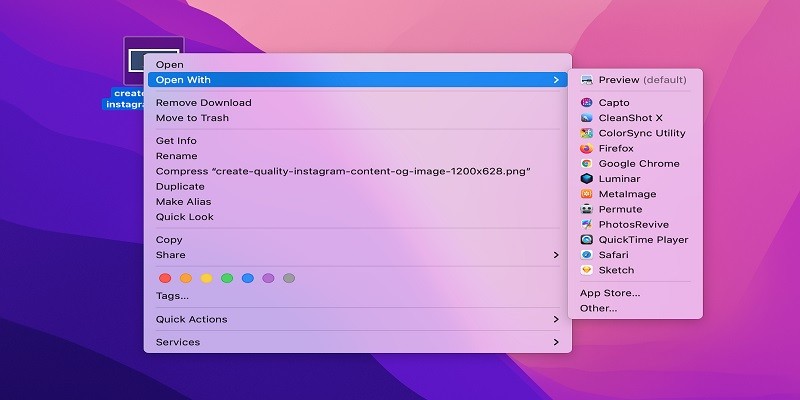Last Updated on May 5, 2025 by Jim C.
PNG files are image files saved in a compressed lossless format. To open PNG files, you can use most web browsers, such as Google Chrome, Firefox and Safari. You can also use an image editing program like Adobe Photoshop or GIMP to view and edit the file.
If you don’t have any of these programs installed on your computer, then you can download one for free from the internet. Once downloaded, open up the program and select “Open” from the File menu at the top of your screen. From there, browse to where your PNG file is located on your hard drive and select it to open it in that specific application.
- Step 1: Locate the PNG file on your computer. This can be done by searching for the filename in your designated folder or using a web browser, such as Google Chrome, to locate it online.
- Step 2: Right-click on the image and select “Open With” from the dropdown menu.
- Step 3: Select an application from the list of applications that appear (e, Adobe Photoshop). If you don’t have any applications installed that are capable of opening PNG files, you will need to download a suitable program before proceeding further.
- Step 4: The selected application should now open with your chosen PNG file displayed in its main window. You can then edit or view it as required within this application’s interface.

Credit: filewhopper.com
What Program Will Open a Png File?
A PNG file can be opened with any program that supports the PNG format, such as Adobe Photoshop, GIMP (GNU Image Manipulation Program), and Microsoft Paint. Other programs such as IrfanView and XnView can also open a PNG file, allowing you to view, modify or print it. Additionally, many web browsers support viewing of PNG files; simply double-clicking on a file will usually open it in your default browser.
How Do I View a .Png File?
To view a .PNG file, you’ll need to have an image viewer installed on your computer. Most computers come with a default image viewer such as Windows Photo Viewer or Apple’s Preview app that can open .png files without having to install any additional software.
However, if the default program doesn’t work for you, there are several free and paid third-party image viewers available online that allow viewing of .png files. To use one of these programs, simply download it and then double-click on the downloaded file to install it onto your system. Once installed, launch the program and select “Open” from the File menu and select the PNG file you want to open.
The selected file will appear in the main window of your chosen application ready for viewing or editing.
How Do I Convert Png File to Jpeg?
The process of converting a PNG file to JPEG is relatively simple and can be done using most image editing software. The first step is to open the PNG file in your preferred software. Once opened, select ‘Save As’ from the File menu and choose JPEG as your desired output format.
Depending on which software you are using, there may be an option for selecting quality or size settings that will affect the end result. Once all of these parameters have been set, simply click ‘Save’ and your PNG file will now be converted into a JPEG format!
Can Png Be Opened on Any Computer?
Yes, PNG images can be opened on any computer. The Portable Network Graphics (PNG) file format was developed in 1996 as an open standard to replace the aging GIF image format and is now one of the most widely-used raster image formats on the internet. This is because PNG files are highly compatible with all operating systems, web browsers, and any other application that supports this type of graphic file – including Windows, Mac OS X, Linux, iOS devices and Android devices.
Furthermore, PNG images offer excellent lossless compression which makes them easier to store and transfer than JPGs or GIFs.
How to View PNG Image | Open PNG Image on Windows 10 | View Multiple PNG Images?
How to Open Png File on Android?
If you want to open a .png file on your Android device, the easiest way is to use an image viewer app. There are many available in the Google Play Store that can quickly open and view .png files without any problems. Once you have downloaded the app of your choice, simply select it as your default program for opening images and then try opening the desired .png file with it.
How to Open Png File in Windows 10?
Opening a PNG file in Windows 10 is easy. To open the file, simply right-click on it and select “Open with” from the menu. Select Paint 3D as your default image viewer to open PNG files.
You can also view the images by double-clicking them or using File Explorer if you have installed a third-party image viewing program such as IrfanView or XnView. Once opened, you can use Paint 3D’s basic editing features like cropping, resizing, and adding text overlays to create unique artwork out of the file.
How to Open Png File in Windows 11?
Opening a PNG file in Windows 11 is easy! All you need to do is double-click the file and it will open using the Photos app. Alternatively, you can right-click on the image and select ‘Open With’ from the dropdown menu, then choose your preferred program for viewing images (e.g., Paint or Graphics Viewer).
This should allow you to open your PNG file with ease.
How to Open Png File on Iphone?
Using the native Photos app on your iPhone, you can easily open a PNG file. Open the Photos app and select the image you want to view. Tap ‘Edit’ in the upper right corner of the screen and then tap ‘Markup’.
You will now be able to see a preview of your PNG file with several annotation tools available for use. To save any changes made to your photo, select ‘Done’ in the upper right corner of the screen.
Conclusion
In conclusion, opening a PNG file is an easy process and can be done with any of the various programs available on your computer or online. With the right program and knowledge, you should have no problem accessing and viewing your PNG files. So if you ever find yourself in need of opening a PNG file, just remember that there are many options to choose from.