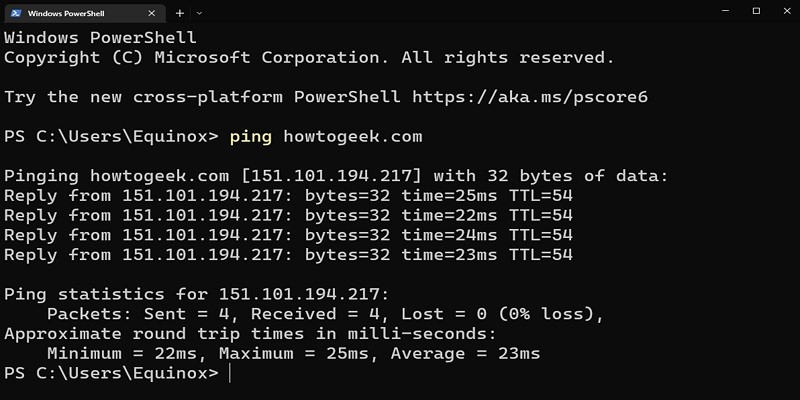Last Updated on May 5, 2025 by Jim C.
To ping a website in Windows, open the Command Prompt by pressing the Windows key + R on your keyboard and typing “cmd”. Then type in the command “ping” followed by the URL of the website you want to test. The command should look like this: “ping www.examplewebsite.com”.
Press Enter to run the command and view detailed information about how long it takes for data packets to be sent back and forth between your computer and that website.
- Step 1: Open Command Prompt. To open the command prompt, press the Windows key + R on your keyboard to open the Run window. Then type in “cmd” and hit enter or click OK. In newer versions of Windows you can also search for “command prompt” directly from the Start menu.
- Step 2: Type Ping Command with Website Address. In the command line interface, type “ping” followed by a space and then type in the address of the website you want to ping, www.examplewebsite. Press Enter on your keyboard to execute this command.
- Step 3: Interpret Results of a Ping Test After executing this command, your computer will send out several data packets (small pieces of information) to that website’s server and wait for a response from each one before it displays its results in form of IP address(es), minimum time taken for response, maximum time taken for response, average time taken for response and percentage packet loss if any occurred during test execution.
How to Ping Any Website using Command Prompt on a Windows PC?
How Do I Ping a Website Url?
Pinging a website URL is a simple process that requires only a few steps. First, you’ll need to open up your command prompt or terminal application and use the “ping” command followed by the URL of the website you want to ping. This will send an ICMP packet to the web server for that URL and wait for it to respond with either an acknowledgement or timeout message.
Once this response has been received, you can analyze the results in order to gain insight into how well your connection is performing from your end and whether there are any issues affecting performance. Additionally, pinging multiple websites at once can help you identify if certain URLs are being blocked by firewalls on your network or elsewhere along its route.
How Do I Ping a Website on My Computer?
Pinging a website on your computer is easy and can be done in just a few steps. First, open the command prompt window by typing “cmd” into the search bar and then pressing enter. In the command prompt window, type “ping [website URL]” to query for information about that website’s server.
This will send out an ICMP echo request packet to the specified URL which will then return four replies from its server with various information such as response time or connection status. Once you have pinged the website successfully, it is important to remember that these packets are only sent once so if you need more detailed data, you may want to use other tools such as traceroute or nslookup.
Can You Ping a Webpage?
Yes, you can ping a webpage. Pinging is the process of sending an Internet Control Message Protocol (ICMP) echo request to a specific web address in order to check its availability and performance. By pinging a website, you can tell if it’s online or offline, how long it takes for the server to respond and whether there are any problems with the connection speed.
It also provides information on packet loss and other important network metrics that help identify potential issues before they become major problems.
What is the Ping Command in Windows?
The ping command in Windows is a useful tool for checking the status of your network connection. It sends ICMP “echo requests” to a specified IP address or website, and then displays the response time in milliseconds. This helps you determine if there are any problems with your network or if it’s working properly.
The ping command can also be used to test whether two computers on the same network can communicate with each other, helping diagnose networking issues.
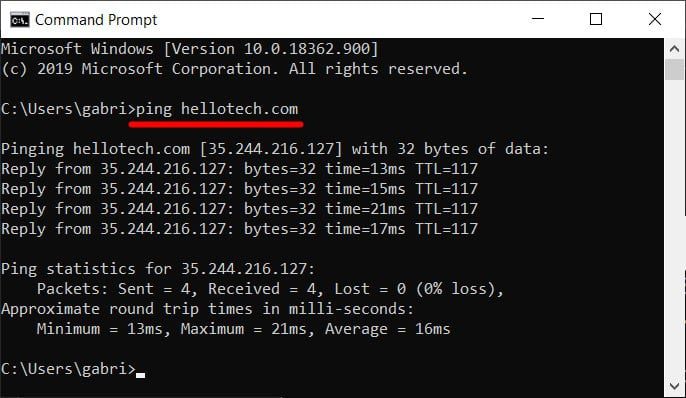
Credit: www.hellotech.com
How to Ping Https Website in Cmd?
Using the command prompt (cmd) to ping an HTTPS website is a great way to troubleshoot if the site is unavailable or having issues. To do this, open cmd and type in ‘ping’ followed by the URL of the HTTPS website you wish to check. This will send out four packets of information to see if they can reach your desired web page; if so, then it’s likely that there are no network issues with that specific webpage.
If not, then further investigation may be needed!
How to Ping a Website in Cmd?
If you’re looking to ping a website in Cmd, the process is fairly straightforward. To do so, open up your command prompt (simply type “cmd” into the search bar) and type in “ping + [website address]”. For example, if you want to ping Google’s homepage you would type in “ping www.google.com”.
This will then provide information about the latency of the connection between your computer and that website’s server.
How to Ping a Url?
Pinging a URL is the process of sending an ICMP (Internet Control Message Protocol) request to a specific web address. This allows the website owner to assess the response time and speed of their website, as well as detect any errors or problems that may be occurring on the server side. To ping a URL, a user must enter in the command prompt “ping [URL]” and press enter; this will then send out an ICMP request which will return data about how long it takes for information between two points on the internet to transfer.
Conclusion
By following the steps in this blog post, you should now have a good understanding of how to ping a website in Windows. Pinging is an essential tool for diagnosing problems with your internet connection and can help you determine if the issue lies with your computer or with the server hosting your website. With a bit of practice, you’ll be able to use pinging efficiently and accurately troubleshoot any issues that may arise when attempting to access websites.