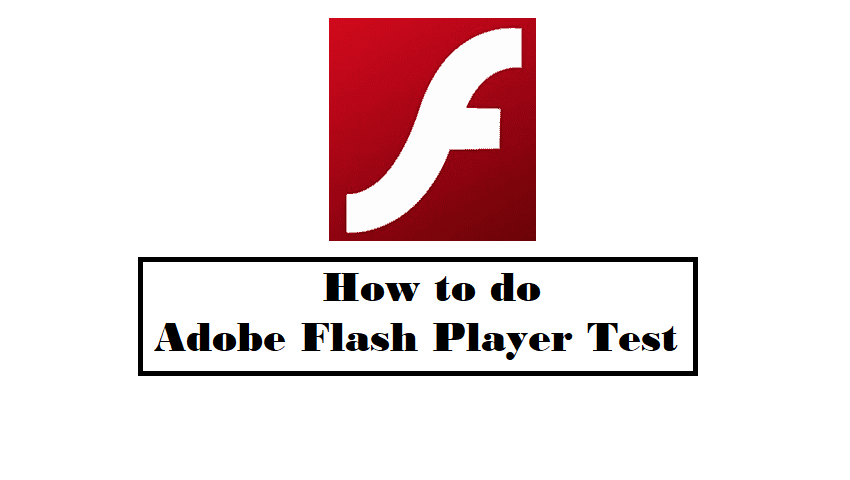Last Updated on May 5, 2025 by Jim C.
Before HTML5 was introduced in the video playing industry, Flash Player from Adobe was very much in demand. This player was used to create designs, videos, and animations. Therefore, users are required to install Flash Player for the videos to work on their pc and get the most of the internet.
Adobe Flash Player Test
- Run a quick test using Adobe’s test website http://get.adobe.com/flashplayer/about/
- Has the page showed you an animation? If yes, you have the installed Flash Player. The current version of your Flash will be shown on the screen.
- There is a chart at the bottom of that page wherein you can double check your installed version. If it shows the current version, you are all right! If not, you may download and install the program and do another flash player test.
Troubleshoot Flash Player
If you are done checking and it shows you have an installed Flash Player and still, it does not work or play video, do some troubleshooting steps.
- Are you using Chrome as a browser? Flash Player is automatically being installed and updated by Chrome. Yes, Chrome handles the installation and updating for you. However, Flash Player may not work on some specific sites. You have to do Adobe flash test and check Chrome’s Exceptions for Flash Player then. That website might be blacklisted in using Flash Player for some reasons.
- Open Chrome Settings. At the page’s bottom part, you will see the “Show Advanced Setting”. Kindly click “Content Settings”. It is located in the Privacy Section of the page.
- Locate the Flash section’s Setting. To see which sites are blacklisted, click on “Manage Exceptions”. Follow the instructions on the screen.
Conclusion
Are Adobe Reader and Flash Player the same? From the word themselves – “Reader” and “Player”, one can immediately imagine what each program can do. One is limited for reading PDF documents, and the latter is for playing Flash videos and animations.