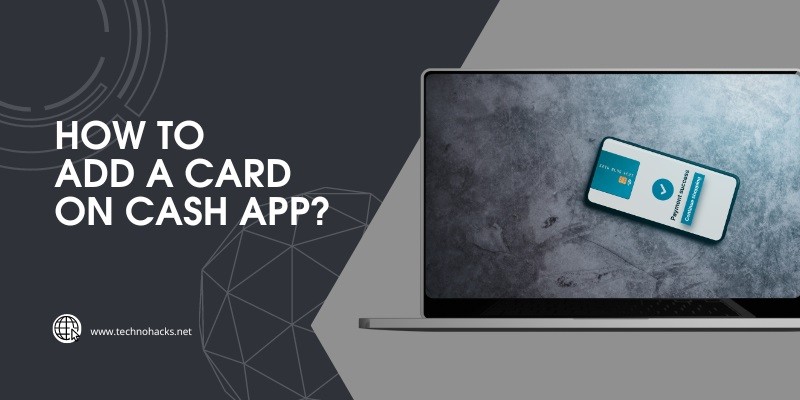Last Updated on May 5, 2025 by Jim C.
To add a card on Cash App, open the app and navigate to the “Banking” tab. Then, select “Add a Bank” and input your card details.
Cash App is a popular mobile payment service that allows users to send and receive money effortlessly. Adding a card to your Cash App account is essential for seamless transactions and enhanced convenience. By linking a debit or credit card, you can fund your Cash App wallet, make payments, and withdraw money with ease.
This step-by-step process ensures that your card is securely connected, enabling you to manage your finances efficiently. Whether you’re new to Cash App or looking to optimize your experience, adding a card is a straightforward task that enhances the app’s functionality.
Setting Up Your Cash App Account
Setting up your Cash App account is simple and easy. Follow the steps below to get started quickly.
Downloading The App
First, you need to download the Cash App. Follow these steps:
- Open the App Store on your iPhone.
- Open the Google Play Store on your Android phone.
- Search for “Cash App”.
- Tap the download button.
- Wait for the app to install.
Once installed, open the app to continue.
Creating An Account
Now, you need to create your Cash App account. Here’s how:
- Open the Cash App on your phone.
- Enter your email address or phone number.
- Tap “Next” to receive a confirmation code.
- Check your email or SMS for the code.
- Enter the confirmation code in the app.
- Choose a username, called a $Cashtag.
- Link your bank account or debit card.
Your account is now ready to use! You can start sending and receiving money.
Adding a card to your Cash App account is the next step. This will allow you to make payments easily.
Adding a card on Cash App is a simple process. By following a few steps, you can easily link your card to the app. This guide will help you navigate to the card section.
Opening The App
First, open the Cash App on your mobile device. Make sure you are logged in to your account. You will see the home screen with your balance displayed.
Finding The Card Option
Next, look for the Banking tab at the bottom of the screen. This icon looks like a house or a bank building. Tap on it to proceed.
In the banking section, you will find various options. Look for the “Add Card” option. It might be under the “Linked Accounts” section. Tap on “Add Card” to start the process.
| Steps | Description |
|---|---|
| 1 | Open the Cash App |
| 2 | Tap on the Banking Tab |
| 3 | Find and Tap “Add Card” |
After selecting “Add Card,” you will need to enter your card details. Ensure the information is correct before proceeding. This includes your card number, expiry date, and CVV.
Once entered, tap on the “Add Card” button to link your card. Your card should now be successfully added to your Cash App account.
- Open the app and log in.
- Tap the Banking tab.
- Select “Add Card” under Linked Accounts.
- Enter your card details.
- Tap “Add Card” to complete.
Adding A Debit Or Credit Card
Adding a debit or credit card on Cash App is simple. This guide will help you through the process. Follow these steps to link your card easily.
Entering Card Details
Open the Cash App on your mobile device. Tap the profile icon on the home screen. Select the “Linked Banks” or “Linked Accounts” option.
Click on “Link Debit Card” or “Link Credit Card”. Enter your card number in the given field. Make sure the number is correct. Input the expiration date, CVV, and ZIP code.
Double-check all the information. This will ensure there are no errors. After verifying, tap “Add Card” to proceed.
Verifying The Card
Cash App may need to verify your card. They could send a small test charge. This is to confirm the card belongs to you.
Check your bank statement for this charge. Note the amount and go back to the Cash App. Enter the exact amount of the test charge.
Once entered, your card will be verified. You can now use it for transactions. Enjoy the convenience of having your card on Cash App.
Troubleshooting Common Issues
Adding a card on Cash App should be straightforward. But, sometimes, problems occur. Here, we address common issues and their solutions. Follow these steps to resolve them quickly.
Card Not Accepted
Sometimes, your card might not be accepted. This could be due to several reasons. First, ensure your card details are correct. Double-check the card number, expiration date, and CVV.
If your card details are correct, but still not accepted, check if your card is supported. Cash App accepts most major cards like Visa, MasterCard, American Express, and Discover. Prepaid and gift cards may not work.
Still having trouble? Contact your card issuer. There might be a block on your card. Also, ensure your card has sufficient funds. Sometimes, a low balance can cause issues.
Verification Failed
Verification might fail for several reasons. Ensure your details match your card info. This includes your name, address, and other personal details.
Double-check your internet connection. A weak connection can cause verification to fail. Ensure you have a strong and stable internet connection.
If all details are correct and you have a strong connection, try restarting the app. Sometimes, a simple restart can fix verification issues.
Lastly, update your Cash App to the latest version. An outdated app might have bugs that cause verification to fail.
Managing Your Cards On Cash App
Managing your cards on Cash App is straightforward. You can easily add, set, or remove cards. This ensures your transactions remain smooth and hassle-free.
Setting A Default Card
Setting a default card ensures Cash App uses it first. Follow these steps:
- Open the Cash App on your device.
- Tap the profile icon on the home screen.
- Select Linked Banks or Linked Cards.
- Choose the card you want as default.
- Tap Set as Default.
Removing A Card
Removing a card is just as easy. Follow these steps:
- Open the Cash App on your device.
- Tap the profile icon on the home screen.
- Select Linked Banks or Linked Cards.
- Choose the card you want to remove.
- Tap Remove Card.
This ensures you only keep active and preferred cards on your account.
Frequently Asked Questions
How Do I Add A Card On Cash App?
Open Cash App, go to “Banking,” then “Add a Card,” and enter your card details.
Can I Use A Prepaid Card On Cash App?
Yes, Cash App supports most prepaid cards, but some restrictions may apply.
Why Won’t Cash App Accept My Card?
Ensure your card is activated, has funds, and matches your Cash App account details.
How Do I Link A New Debit Card?
Navigate to “Banking” in Cash App, select “Add a Card,” and input your new debit card details.
Is There A Fee To Add A Card?
Adding a card to Cash App is free of charge for users.
Can I Add Multiple Cards To Cash App?
No, Cash App currently allows linking only one card at a time.
Conclusion
Adding a card on Cash App is simple and quick. Follow the steps provided, and you’ll be set up in minutes. Enjoy seamless transactions and manage your finances effortlessly. Stay secure by double-checking your details. Now, you’re ready to make the most of Cash App’s features.